Dashboard
Guide to using and troubleshooting the dashboard
-
If you have access to multiple intermediaries, you can select them in the side menu.
-
You can search for the device ID, meter number (if the device has received data from the HAN port), or recipient name in the search field. All matching devices will appear as you type. This search field is not case-sensitive, meaning it does not differentiate between uppercase and lowercase letters, but we recommend differentiating between these letters to avoid misunderstandings.
-
If the "Online" (”På nett”) field shows any form of activity but no HAN data is being sent (it will show "aldri"), in most cases, there is an issue with the HAN port not being open (sometimes the HAN cassette on the electricity meter might also be defective). We have also experienced cases where the HAN port appears closed even after it has been ordered to be opened.
-
The signal strength on the dashboard can provide a good indication of potential issues, but it should be considered alongside the historical signal strength trend. Conversely, a device's coverage conditions may appear improved based on the momentary signal strength, while in reality, the strong signal deviates from the norm.
-
When are devices added to the dashboard?
Devices are added to the dashboard when our logistics department scans the device just before dispatch.
Common issues
"I cannot find the device on the dashboard, but it should be there."
A complicating factor in troubleshooting is when a user contacts us, but they are not the one who ordered the device. Therefore, it is important to provide the device ID to identify the correct device.
If the user is initially registered with an error, such as a misspelled name, they will appear in the dashboard with the same incorrect spelling, potentially causing confusion. The same advice to use the device ID applies in this case.
"All devices in the list suddenly appear inactive, even though they should be live."
Currently, you need to refresh the entire webpage to update the content in the fields. For example, if you are on the page from one day to the next, a device you searched for will appear as inactive since the last time the webpage was loaded. Try refreshing the dashboard page.
Explanation of the different fields in the Dashboard
Mellomledd/Intermediary (visible to some)
The name of the supplier associated with the device. Also used to differentiate pilot projects from regular launches.
Enhets-ID/Device-ID
A unique ID for each device, consisting of 8 characters composed of both lowercase and uppercase letters, numbers, and some special characters.
Two or more different devices can have the same character combination, with the difference being the case of the letters. Therefore, it is essential to accurately provide the device ID (from the end-user or intermediary) with the correct case. Note: The search function in the dashboard is not case-sensitive.
Type
Indicates the communication variant of the device, either WiFi or 4G.
Målernummer/Meter number
We retrieve and display the meter number when the monitor has had contact with the electricity meter and network.
The length of the number is usually 16 digits composed of a manufacturer number followed by the actual meter number. If the manufacturer number is included, it tells us the following:
- Aidon: 7359992xxxxxxxxx
- Kaifa: 697063140xxxxxxx
- Kamstrup: 5706567xxxxxxxxx
However, a few utility companies register meter numbers without a manufacturer indication, and in these cases, the meter number in the dashboard consists of 8 digits.
The meter number is not necessarily unique nationwide but only within a given grid area/company.
Mottaker/Recipient
This field is now moved under "Details."
Field for the recipient of the device, registered during the shipment of all new devices.
Eier/Owner
Field for the owner and user of the device. In some cases, this can be different from the original recipient of the device.
This field is also under "Details," and all information can be updated here if the device undergoes a change of ownership.
Kundenr./Customer No.
Some electricity companies use customer identification, and they may want this information in the dashboard linked to the recipient. The customer number is automatically added during the shipment of the device if it is provided in a separate column in the order list.
The customer number can also be changed under "Details."
Aktiveringsstatus/Activation status
This field will display "Aktivert" if the device is in use or has been sent to the recipient. It will display "deactivated" if the device is returned or deactivated for other reasons, such as termination of the agreement. See example image below.
Status
This field will display "Utsendt" if the device is in use or has been sent to the recipient. It will display "returnert" if we have received the device in return. See example image below.
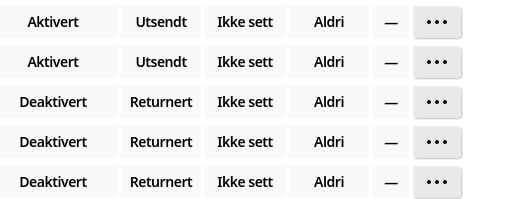
På nett/Online
This indicates the last time the device was online or if it has never been connected. This field is independent of whether the device has registered any data.
- < 2 min: The device can be considered active now.
- < 60 min: The device was connected in the last hour but is not currently active.
- Time of last activity on the current day if no activity has occurred in the last hour.
- Date of the last registered activity if no activity has occurred on the current day.
- Ikke sett/Not seen: No signs of life have been registered from this device. However, it may still be connected, but it has not been connected to a power source long enough to send any messages or has not yet connected to the desired network.
HAN-data
This will show "<2 min" if the device receives data from the HAN port. If the device has not received data from the HAN port, it will show "Aldri". This is often related to the HAN port not being open. An example of how this appears is shown below. If the text is yellow, with either a time or a date, it indicates the time of the last registered HAN data received. This should be considered in conjunction with the "På nett" field.
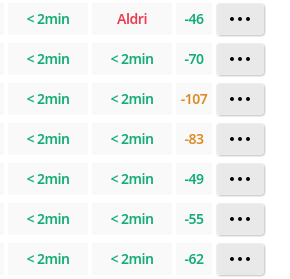
Signal
Describes the last registered signal conditions for the device (should be considered together with the "På nett" field).
- WiFi signal: Data transmission begins to decline around -90 (+/- 5). Higher numbers (closer to 0) indicate a better signal.
- 4G signal: Signal strength below -110 results in weakened transmission. Numbers above -100 (closer to 0) indicate a better signal.
The dashboard also has color codes to describe the signal strength. Good signal is displayed in green, medium signal in yellow, and red numbers indicate that the signal may be weakened. In such cases, consider relocating the device to improve the signal. Examples of how this color coding works can also be seen in the image above.
Detaljer/details
This is a button that can be clicked to find even more information about each device. Here you will find even more fields:
-
Eier/owner: Name, phone number, and email of the device owner, and the customer number if added.
-
Mottaker/recipient: Name, phone number, and email of the recipient, and the customer number if added during the shipment (not all users use this).
-
Enhetsdetaljer/Device details:
- Enhetsnavn/Device name: Free text for display name associated with the device ID, usually defined by the end-user if the functionality exists. Only editable by others than the end-user in some cases; changes can be made by clicking on the pencil icon next to the display name.
- Målernummer/Meter number: We retrieve and display the meter number when the monitor has had contact with the electricity meter and network.
- Målertype/Meter type: Depending on the meter number, we retrieve the meter type. In some cases, the field may not interpret the meter number for a specific type, and it will show as unknown.
- Status: This will display "Utsendt" if the device is in use or has been sent to the recipient. It will display "returnert" if we have received the device back.
- Sporing/Tracking: When we send out devices, we also get a tracking link that is entered here, allowing the recipient to track the shipment.
- Aktivering: Here, devices can be activated/deactivated if needed. For example, if an end-user cancels their agreement, the device can be deactivated to prevent the end-user from accessing the data.
-
Aktivitetslogg/Activity log:
- Sendt ut: This date tells when the device was scanned, packed, and prepared for dispatch by us.
- Siste aktivitet: The same field that appears as "På nett" on the main page, indicating when the device was last online.
- HAN-data?: The same field as on the main page, describing whether the device receives data from the HAN port.
- Signalstyrke: The same field as on the main page, describing signal strength and color-coded to make it easy to see the signal conditions at the location.